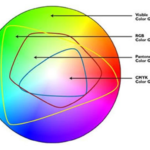When a different font is substituted for a missing font in a client’s file, the replacing font may have different spacing, or kerning, between the characters. This difference will cause differences in how lines break in paragraphs, so a word that appears at the end of a line on the client’s computer may bounce down to the following line, or the word at the beginning of the following line may bounce up to the prior line. Even if the font has the same name, different vintages and versions of fonts can be, and often are, different. Special characters that may have been added to the client’s set of characters, like a Euro symbol or the special E for the euro weight claim won’t be in a standard set of characters necessarily and will be replaced by a ‘wrong’ symbol, like a check mark or a box.
To avoid creating a problem, it’s been a best practice in desktop publishing for the last several decades to deliver files with fonts turned into outlines so that the style and position of the type is locked to how it appeared in the client’s layout environment.
This is very easy to do in Illustrator.
• Open the file in Illustrator.
• From the menu bar, select ‘Select>Object>All Text Objects’
• From the menu bar, select ‘Type>Create Outlines’
• Save As Copy with the same file name, adding “-OL” to the end of the file name to indicate it’s the outlined file.
That’s it. The vendor receiving the file can’t accidentally alter the type because there is no type in the document and fonts issues are gone because there are no fonts in the file. The original layout is untouched should upticks or revisions be needed in the future.