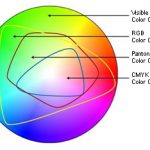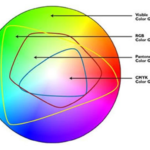Adobe’s Flash was once a useful bit of software that web developers and designers could use to create visually compelling content for display in a browser or even as a stand-alone package. Flash lent itself well to game creation, too. But Apple didn’t like it and, as it turns out, Steve was right.
Adobe’s Flash was once a useful bit of software that web developers and designers could use to create visually compelling content for display in a browser or even as a stand-alone package. Flash lent itself well to game creation, too. But Apple didn’t like it and, as it turns out, Steve was right.
There was a time when you couldn’t load your favourite website because all the menus were written in Flash. The majority of audio and video content was delivered that way, too. The problem was (and is, for those that haven’t disabled Flash plug-ins on their outdated browsers) that Flash could deliver a bit more, like ransom-ware, to the user’s machine. Ransom-ware is a piece of software that when downloaded and run, will encrypt all of the files on a user’s computer and display a notice that demands payment to get a key to unlock the files. Don’t pay up and lose those files – permanently.
To be clear, Flash isn’t to blame for the nasty behaviour of internet criminals, but because of the many security holes exploited by web crooks over time, Flash has garnered a reputation as a significant security risk.
Firefox disables Flash by default. By the last quarter of 2016, Chrome and Safari will do the same. Edge, the Windows 10 browser, automatically pauses content not central to the user’s experience of a visited page. That leaves Internet Explorer as the lone hold out.
It’s easy enough to disable Flash entirely in Edge and Internet Explorer 11.
In Edge:
- Click on the three dots that bring down the menu in the upper right-hand corner of the browser window.
- Select ‘Settings’.
- Scroll down and select ‘View Advanced Settings’ and toggle the switch ‘Use Adobe Flash Player’ to OFF.
In Internet Explorer 11:
- Click the gear in the upper right-hand corner of the browser window.
- Select ‘Manage Add-ons’. On the left-hand pane of the dialogue box that opens, select ‘All add-ons’ next to ‘Show’.
- Find ‘Shockwave Active X Control’ and ‘Shockwave Flash Object’. Highlight each entry and click ‘Disable’ in the lower right-hand corner of the dialogue.
To see if Flash content is enabled in the browser, visit http://www.adobe.com/software/flash/about/. If there is no motion banner celebrating Flash, Flash is disabled.
So, see ‘ya, Flash. It was fun while it lasted, but it’s time to move on. We’ll go after Java next.