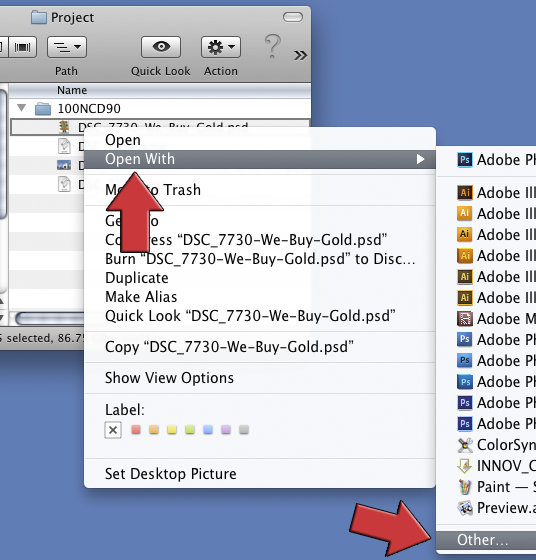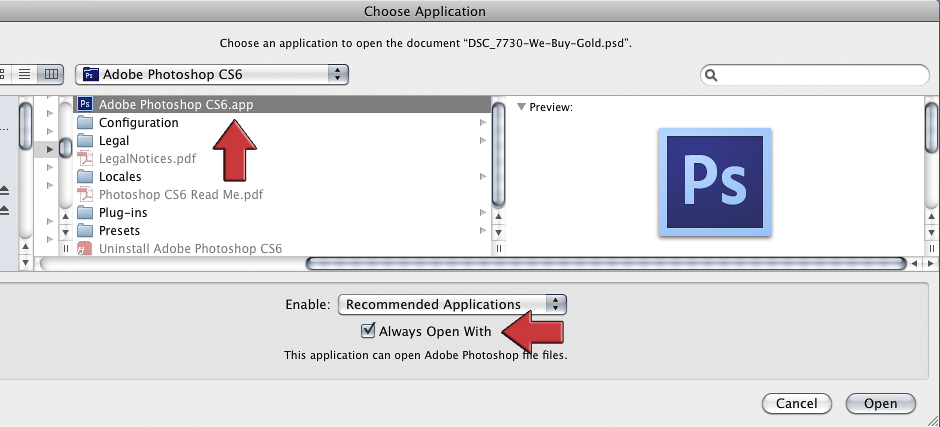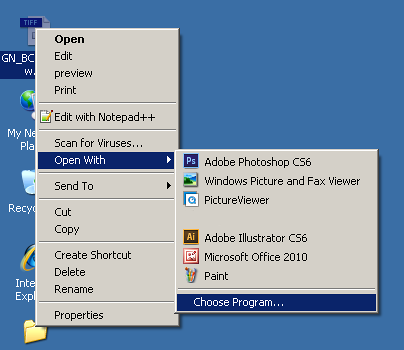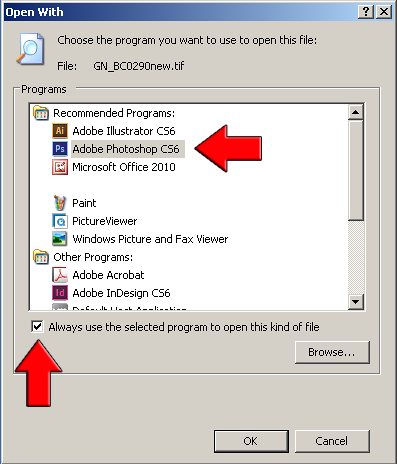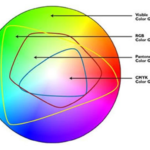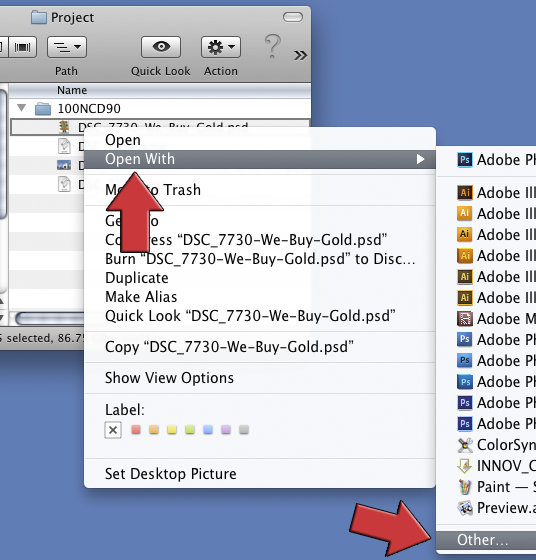
Double-clicking a file usually opens the file in an assigned application. We may not always want to use Picture Preview or QuickTime to open an image file, for instance, or to open picture files with Preview, and it can be quite annoying to have the “wrong” application open every time. Of course, we shouldn’t blame the stupid computer for keeping us from our fav pics and tunes because it’s, well, stupid and just doing what we tell it to, after all. Since we tell it what to do, we change tell it to do something else when we double-click a given file type.
The file associations are typically first set when a particular application is installed. For instance, when installing iTunes, the installer program will ask whether certain file types should be opened with iTunes. When installing or updating other audio software after installing iTunes, let’s say, the new software may ask to change the file associations so that it becomes the default for those types of files. The user, meaning you and me, is likely to shrug with a “Idunnoletsgetthisoverwith” and click ‘OK’.
Since the application that opens on a double-click is dependent on the file association set on the host computer opening the file, this preference can be easily changed. On Macs, right-click (or Ctrl-click) the file, navigate down to “Other”, select the desired application to open that type of file and check the box for “Always open with”. The process is very similar on the PC. Right-click the file name, select “Open With” from the drop-down menu,